As formative assessments become more and more the rage in STEM education, it is important to look toward software that takes the burden off the educator. How many times have you spent most of your efforts grading an assessment, and then barely had time to analyze your results? This takes away the power of formative assessments, as instructors are unable to adjust their practice based on an analysis of the data.
There are several pieces of technology that have been around for a while that can help put the focus on analysis rather than correcting (Socrative being one of the most popular and still useful), but I find the Google Forms’ Quiz function to be the most useful.
What is Google Forms?
Google Forms’ quiz function allows instructors to create questions that have correct answers. These questions are then automatically graded when the student submits the assignment. Once a teacher turns on the quiz function, there is an answer key feature that is enabled in the form itself. This function can also be used for free response answers that are graded by an instructor afterwards. The instructor needs only enter the value once graded.
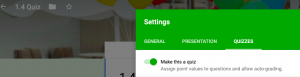
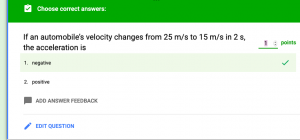
Why should I use Google Forms?
Again, formative assessments are paramount in STEM education. While multiple choice responses may not be the most useful tool for looking at student data, they are certainly the quickest and easiest to analyze. This allows for more opportunities for teachers to adjust their practices to meet the needs of their students. If you have access to Google Forms technology, this is a great way to ensure formative assessments are happening.
Cool Functions
- Locked mode on Chromebooks
This function is great for teachers using Chromebook carts. It disables students from accessing any other websites during the assessment. This means students can’t Google the answer to the quiz.
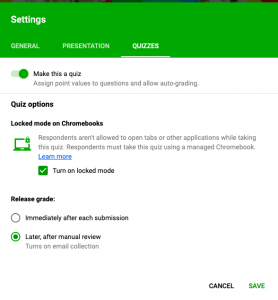
- Score release options
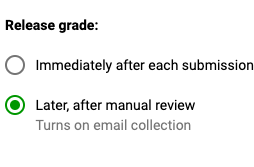
This function allows teachers to either immediately (instant feedback for students) or later (if teachers want to look at the data on their own first).
- Data analysis
There are so many analysis techniques and functions available. I often use these to show students how the whole class scored on an assessment. It also flags frequently-missed questions and breaks each question down into individual responses.
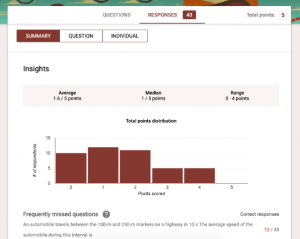
How can I use this tomorrow?
Try using a Google form as a do now activity. If your students don’t have access to Chromebooks or computers, have them use their phones! You can post the shortened URL on the board or use a QR code. Ask them a simple question as a do now or give them a simple survey with no wrong answers! The important part is that students are accessing technology as a 21st century skill, and you are working toward better formative assessment analysis. You’ve got this!


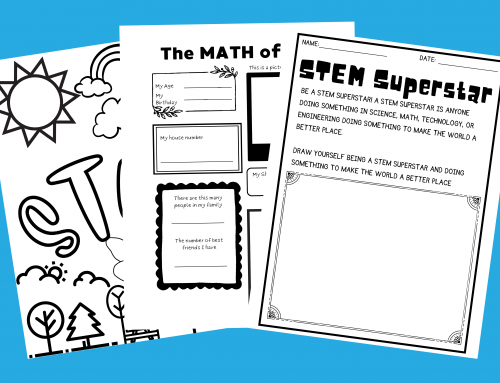




Leave A Comment